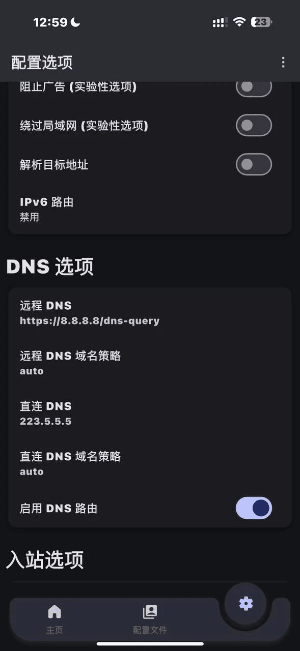Since the official iOS version of SingLinkVPN is currently being released and reviewed, we are providing this instruction manual for users to use temporarily. After the official iOS version is released, we will notify all users to download the official version. Please stay tuned.
Since the official iOS version of SingLinkVPN is currently being released and reviewed, we are providing this instruction manual for users to use temporarily. After the official iOS version is released, we will notify all users to download the official version. Please stay tuned.
1. Go to the SingLinkVPN Simple Edition download address ( SingLink.cc ), click on the iOS client and download it.

2. If you don’t have an overseas Apple ID, you can purchase a US Apple ID at AccWh.com (Figure 2).
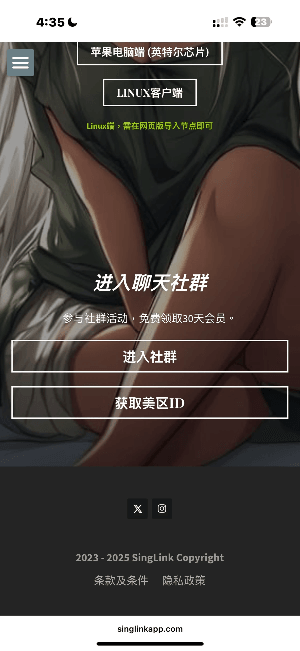
3. Download Hiddify;

4. After completion, click the "+" sign in the upper right corner of the homepage;

5. Enter the SingLink website and open/save the QR code.

6. Click to scan the QR code to import the node.

7. Allow configuration.

8. Once completed, click to connect.

9. After completing the above steps, there is still no network/unable to connect?
You can change the following operations 👇 Click on the configuration option
Change the remote DNS to: https://8.8.8.8/dns-query
Change the direct DNS to: 223.5.5.5
The connection is now complete. (As shown in the figure below)